Forgetting the password of iPhone 7 is a prevalent problem, and it is very frustrating and cumbersome when you forget or lose the iPhone password.
Apart from forgetting the password, there are many reasons due to which an iPhone 7 user is not able to unlock his phone, and due to this situation, he searches for how to reset iPhone 7 to factory settings. The situation could be freezing of iPhone, attack of the virus in the iPhone, selling it to someone else; iPhone is not working correctly, etc.
Here we will discuss the various handpicked and the best solutions for how to factory reset iPhone 7 without password if you forgot or can’t enter the password. These methods are tried and tested by the various technical experts worldwide, and they are beneficial for how to do a factory reset on iPhone 7.
Method 1: Reset iPhone 7 to Factory Settings if Accessible
If you want to sell your iPhone 7 and wonder how to factory reset iPhone 7 without password then this method will help you a lot. This method is rapid and easy, and you do not require a computer to reset iPhone 7 to factory settings. Kindly make sure that you have backed up your data beforehand because you will lose all your data and file using this method.
Step1: Turn on your iPhone 7 and tap on “Settings” > “General” > “Reset” options.
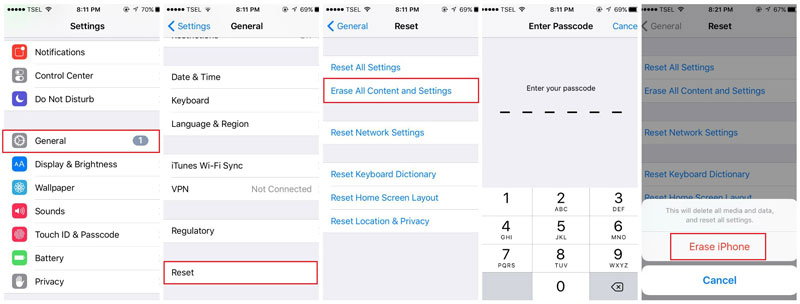
Step2: Now tap on “Erase all content and settings” option and then type the iPhone passcode and afterwards press “Erase iPhone” option.
Method 2: Reset iPhone 7 to Factory Settings with iTunes if Locked Out
If you have forgotten your iPhone 7 passcode and want how to reset iPhone 7 to factory settings then using iTunes to do it is an excellent method. However, make sure that you have synchronized your iPhone 7 with the iTunes earlier because if you haven’t done so, it will prompt for the passcode.
Step1. First of all, back your iPhone 7 data as it will delete all your data and files when you factory reset it. Afterwards, connect your iPhone 7 with the computer using USB cable and open iTunes and click “Restore iPhone” option.
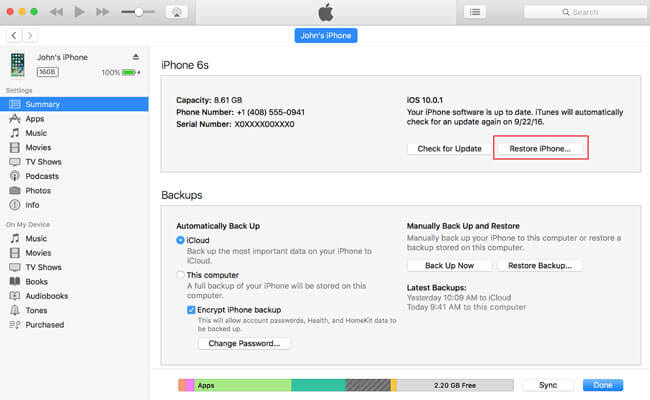
Step2. When you see the dialogue box, click on the “Restore” option.
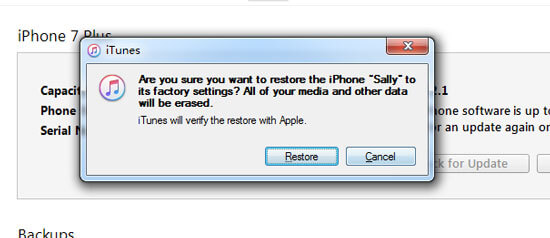
Step3. Now you will see a window called “iPhone Software update” wherein you have to click on “Next” option.
Step4. Now click on “Agree” option to accept the terms.
Step5. Wait for few minutes as iTunes will download the new iOS version to restore your iPhone to factory settings.
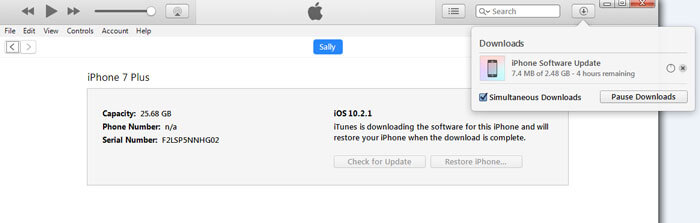
Now everything on your iPhone will be removed including your passcode. Hence, you can access your iPhone 7 without a passcode.
Method 3: Reset iPhone 7 to Factory Settings with Software Tenorshare 4uKey if locked Out
If you have not synchronized your iPhone 7 with the iTunes before and wants how to factory reset iPhone 7 without password then using Tonershare 4uKey is the best iPhone unlock software to remove your passcode. This tool is best because it can remove the iPhone 7/7 plus passcode in any condition and also it doesn’t require any prerequisite to remove the passcode. Now check out the 4ukey review.
Key features
- This tool removes or bypasses the iPhone passcode if you have forgotten/lost it, in any circumstances.
- Tenorshare 4uKey is easily compatible with iPhone 7/7plus, 11, X, 8, 6/6s.
- It also can remove the Face ID and Touch Id.
- Along with the iPhone, it can bypass the passcode for iPad also be it a four-digit or six-digit passcode.
- Even if you have lost or forgot the passcode, it can easily remove the iCloud account and Apple ID.
- This tool is very reliable, effective, robust and user friendly.
Steps
Tenorshare 4uKey is a very user-friendly tool for how to do a factory reset on iPhone 7 and in only five steps, you can use this tool to remove the iPhone 7 passcode. Let’s see these steps in detail.
Step1: On the browser of your computer open the official website of Tenorshare 4uKey and download it. Now open the tool and choose “Unlock Lock Screen Passcode” option to remove the passcode.
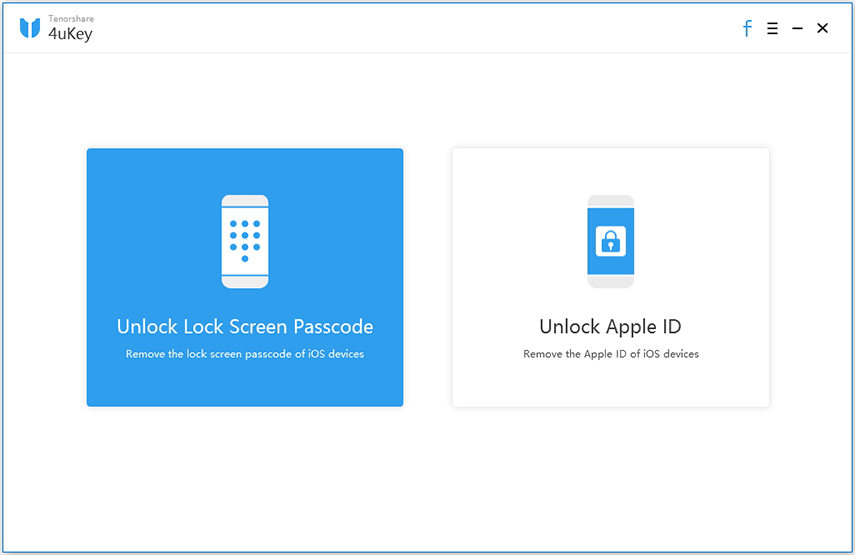
Step2: Now connect your iPhone 7 with the computer using a USB cable and when Tenorshare 4uKey detects your iPhone click “Start” option.
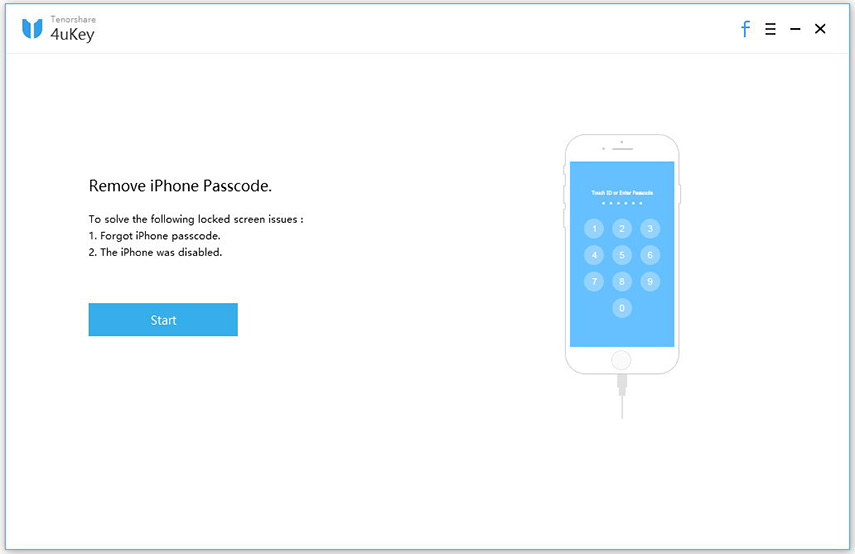
Note: If Tenorshare 4uKey doesn’t detect your iPhone 7 automatically then you have to put your iPhone 7 into “DFU mode” or “Recovery mode” so that it detects your iPhone 7.
For “Recovery Mode” follow the steps shown in the picture.
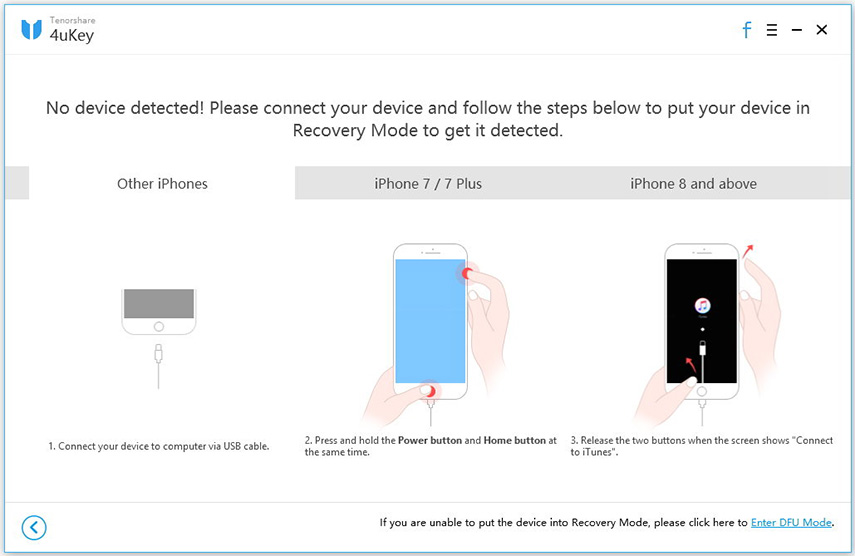
For “DFU mode” follow the steps shown in the picture:
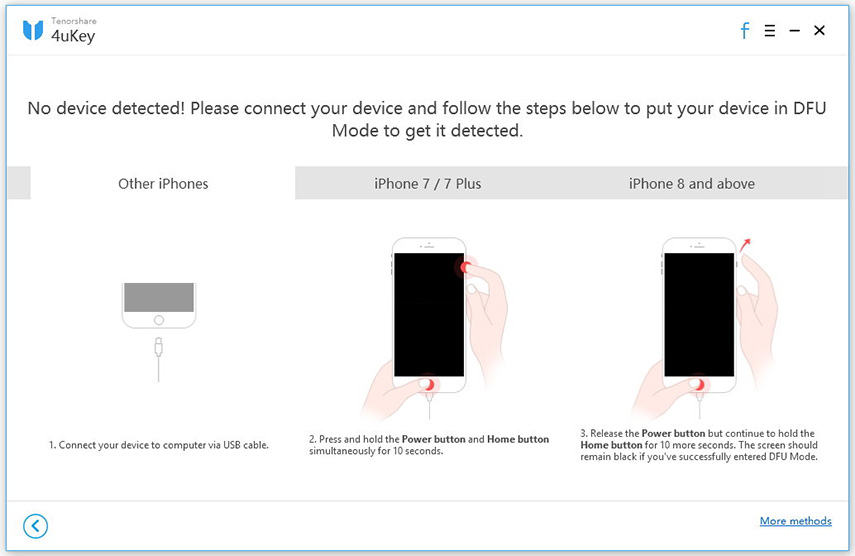
Step3: After your iPhone 7 is detected, you will get a window to download the newest firmware package. You have to select the path name and then select “Download” option.
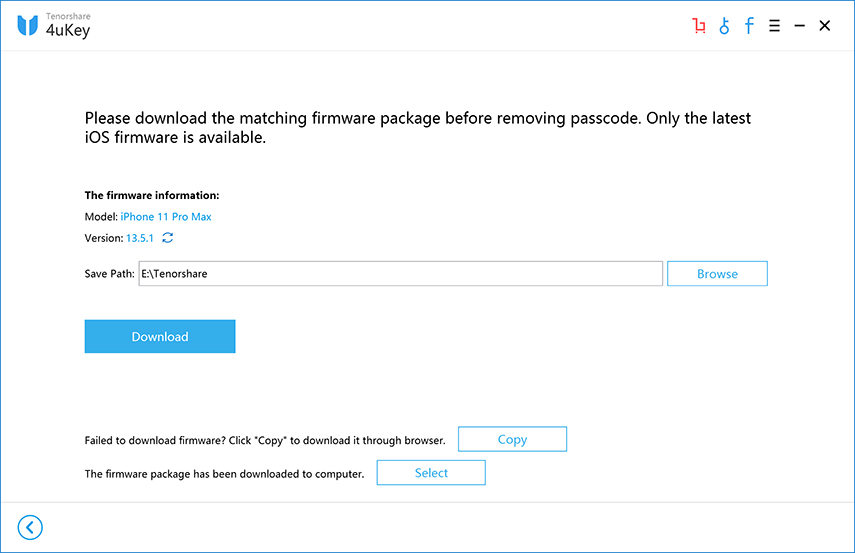
Step4: After the firmware is downloaded you have to select “Start unlock” option to begin the process of bypassing the iPhone 7 passcode.
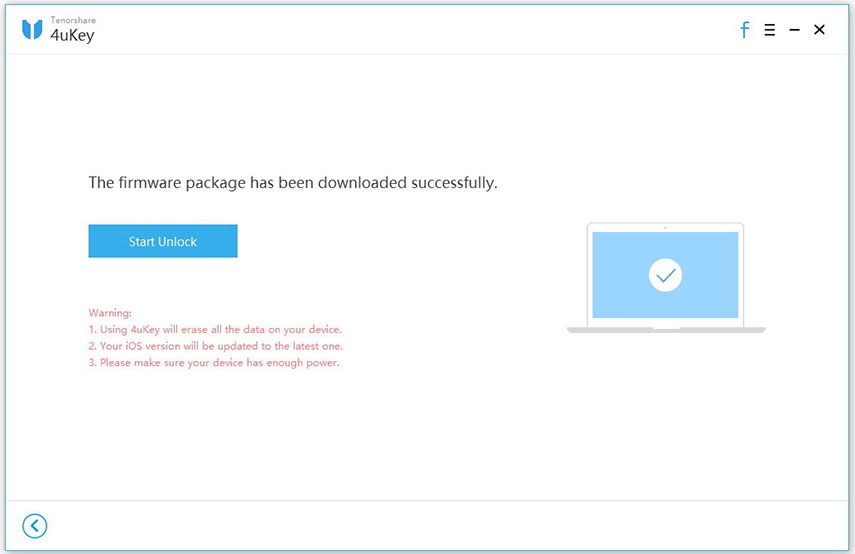
Now wait for few minutes and make sure that your iPhone 7 is firmly connected to the computer during the entire process of removing the passcode.
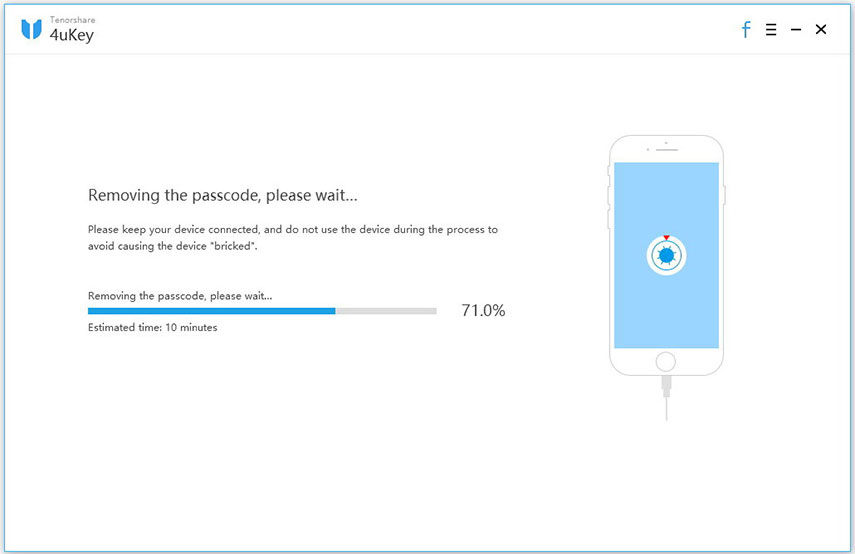
Step5: Your iPhone 7 passcode will remove now, and you can set a new passcode. If you stored backup of your data and files, you could restore your iPhone using it.
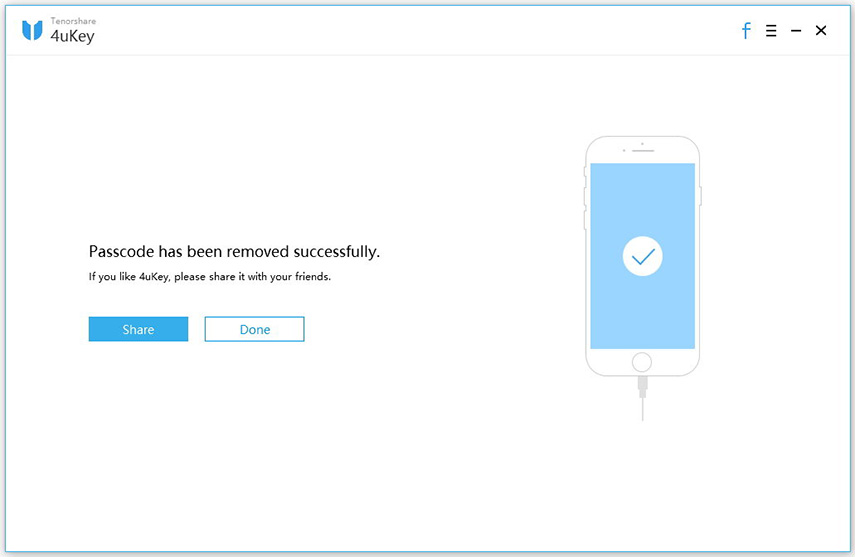
Conclusion
Forgetting iPhone 7 passwords is irritating, and generally makes a user visit the service centre, wasting a lot of time and money. Also, if someone searches for how to factory reset a iPhone 7 online, he gets hundreds of way to do it, and mostly the iPhone user gets confused to which method he should use.
To remove the confusion for how to reset iPhone 7 to factory settings, we have given a few selective and most effective ways. Out of these methods, Tenorshare 4uKey tool is the best way as it can bypass the iPhone passcode in any circumstances and any condition and that too very fast and effectively.