WordPress is one of the most SEO-friendly content management systems in the market right now. But even though its features adhere to SEO best practices, there’s much more WordPress website owners can do to improve their site’s performance and rank higher.
In this guide, we will share the best WordPress SEO tips to help you focus your efforts on things that will increase your visibility and SERP rankings.
What is WordPress SEO?
Search engine optimization (SEO) is the process of optimizing your web pages to improve your rankings on and drive organic traffic from search engines, such as Google and Bing.
WordPress SEO focuses on optimizing web pages and posts housed specifically on the content management system, WordPress.
What are the benefits of SEO?
Implementing an SEO strategy on your WordPress website has many benefits. Here are some of them:
1. SEO targets high-quality traffic
Search engines are usually the biggest source of traffic for many websites.
When you properly optimize a piece of content for a specific keyword, search engines would be able to rank it for that keyword. This gives you a better chance of reaching people who are actively searching for information about products and services in your industry.
If your content isn’t optimized, search engines would not rank it. So when people search for the topics you create content on, your website won’t appear on search engine results pages (SERPs), and you won’t get that traffic.
2. SEO improves trust and credibility
Ranking on the first page of Google SERPs boosts trust and credibility among visitors.
While Google ranks websites based on various on-page and off-page signals (e.g. website speed, backlinks, mobile-friendliness, etc.), users trust Google’s advanced algorithms to prioritize relevant, helpful content.
So if your content appears on the first page of the SERPs, browsers are more likely to trust your content—especially as you’re not paying Google to rank it.
3. Quality SEO has a great return on investment
Implementing a strong SEO strategy – including content creation, on-page optimization, off-page optimization, content updates, etc. – takes time.
According to MorningScore, 82% of experts report that SEO takes 6 months to show an increase in traffic, while it takes 12 -24 months to see the full results of a good SEO strategy. With regular updates and re-optimization, your rankings may improve and your organic traffic will increase.
Depending on how much time and effort you dedicate to it, quality SEO delivers impeccable marketing results. And those results increase even more as the years go by.
To get help from SEO service provider, consider it an investment that will pay off in the long run.
17 WordPress SEO best practices
Optimizing title tags, (sub)headers, and the content body for a particular keyword is important if you want your content to rank in the SERPs. But if you run a WordPress website, there are some extra steps you have to take to ensure that your on-page SEO efforts are not in vain.
1. Choose a reliable hosting provider
The first step to building a WordPress.org website is to choose a host.
The hosting provider you choose will determine your site speed, uptime, and security, all of which are part of Google’s ranking factors. A slow website, poor uptime, and security problems reduces your site’s quality and SEO performance. But using a web host that is known to offer excellent performance will prevent these problems. The type of web hosting also matters, and in case you are looking for web hosting services in New York you can make use of New York VPS hosting services.
WordPress itself recommends three hosting providers—Bluehost, SiteGround, and DreamHost. You could also opt for WordPress-dedicated web hosts like WPEngine, HyperHost, and Kinsta. If you’re not sure which host is best for you, you can start here.
If you have already created your website and your host isn’t performing well, you can migrate to a better host.
2. Pick a theme that is optimized for search engines
Choosing a theme is one of the important aspects of creating a WordPress website.
Apart from the site’s appearance and layout, a theme also impacts your SEO. For instance, your theme can affect your site’s speed—which, as mentioned earlier, is vital. The way a theme was created also matters because clean code gives your website a great chance to rank in SERPs.
So, when picking a theme, make sure it was built with SEO in mind. Check if the theme is mobile-friendly, supports WordPress plugins, works on multiple browsers, and offers features that can improve your SEO, like new heading tag options.
Also check user reviews and ratings to see if the theme is worth investing in.
WordPress itself offers thousands of free themes in its theme library. However, you can choose paid third-party options, such as GeneratePress, Astra, and Divi.
3. Check your website’s visibility settings
WordPress has a built-in feature that hides your website from search engines. The reason for this is to give you time to properly design your website before you’re ready to launch.
After your WordPress website is ready, you’ll need to uncheck this option, otherwise Google won’t be able to index it, let alone rank it.
To find this feature, go to your WordPress dashboard. Navigate to Settings >> Reading >> Search engine visibility. Uncheck the box next to Discourage search engines from indexing this site.Click Save changes.
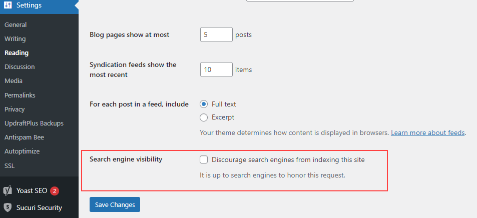
4. Use SEO-friendly permalinks
A permalink is a permanent link (or URL) to a specific post or page on your website.
Search engines crawl permalinks to find out if your site has answers to specific search queries or not. For your permalink to be SEO-friendly, it has to clearly state what your post or page is about.
For example, if you run a ketogenic diet-focused website, you might have a page where you compiled ketogenic recipes. The permalink of that page might look like this:
https://www.mywebsite.com/ketogenic-diet-recipes
This is an SEO-friendly permalink.
A non-SEO-friendly permalink looks something like this:
https://www.mywebsite.com/?p=20345&wXbs/archives/126
Notice how this URL does not tell what the page is about and users cannot know what they’re clicking until they have clicked on it.
To make your permalinks SEO-friendly in WordPress, visit your dashboard and click on Settings >> Permalinks. Select the Post name option and click Save changes to store your changes.

5. Use tags and categories to organize your content
WordPress allows you to organize your web pages into specific groups with tags and categories. This makes it easy for search engines to understand your web content and structure.
Tags and categories also make it easy for visitors to find what they’re looking for.
Tags are keywords that describe what a post or page is about. For instance, with a ketogenic diet-focused website, the tags on one of the pages may include “veggies”, “seafood”, or “poultry”.
To add a tag to your post or view your existing tags, visit your dashboard and navigate to Posts >> Tags.
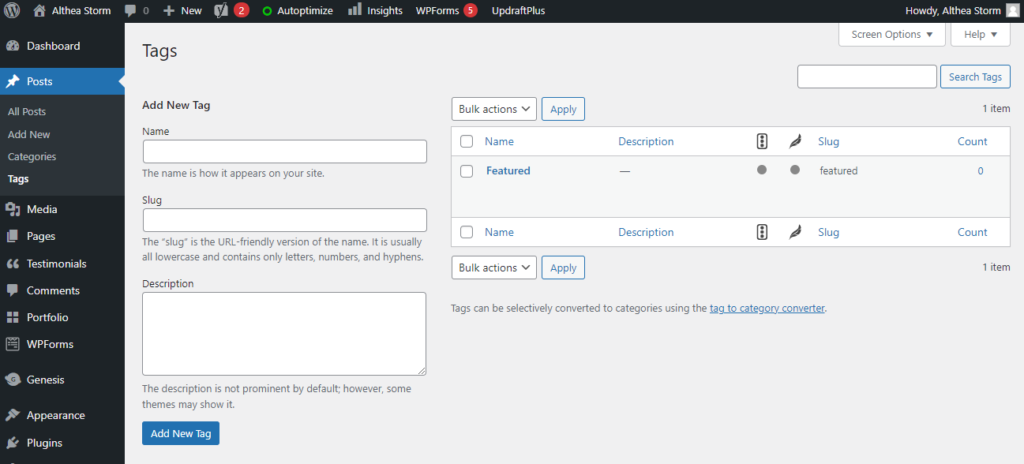
Categories
Categories help you sort your posts into broad groups. In the case of the ketogenic diet website, your categories may include “appetizers”, breakfast”, and “dessert”.
To create a new category and/or view your existing categories, navigate to Posts >> Categories.
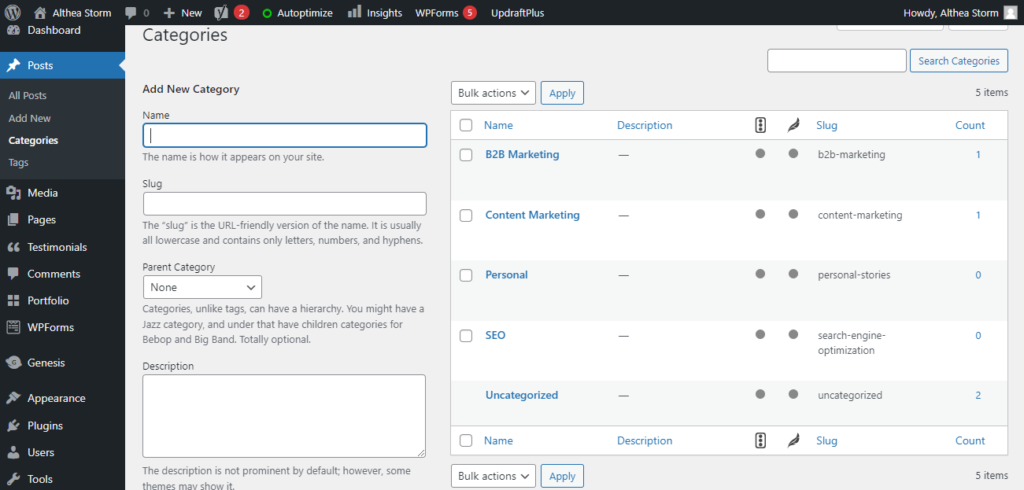
Categories have hierarchy so you can add child categories to parent categories.
6. Practice internal linking
One of the factors that search engines use to rank websites is authority. A major component of authority is internal links.
Internal links point to other posts or pages on a website. Not only do they keep visitors on your site, they also send “link juice” to the other content on your site. The more link juice you send internally, the higher authority you get.
In WordPress, you can link to your other content with the WYSIWYG editor. Just highlight the words you want to attach the link to, click the link button, paste the URL you want to point to, and click the Enter icon.
You’ll notice that the linked words turn blue once you add the URL.
7. Use nofollow external links
When you link to content within your website, you are giving yourself “link juice”. But when you link to content on other websites, you’re giving those websites “link juice” and helping them gain authority.
The goal, for you, should be to beat your competitors and snag a position on the first page of SERPs. To do this, you have to get more link juice from other websites than you’re giving away.
That’s why you should make external links nofollow.
Adding a nofollow attribute to external links ensures that Google doesn’t follow those links to the websites you linked to. So you’re saving link juice and improving only your website’s authority and ranking.
To make external links nofollow, highlight the text you want to add the link to, click the link icon, and paste the external URL in the field. Toggle on the Search engines should ignore this link (mark as nofollow) option. Then click the Enter icon.
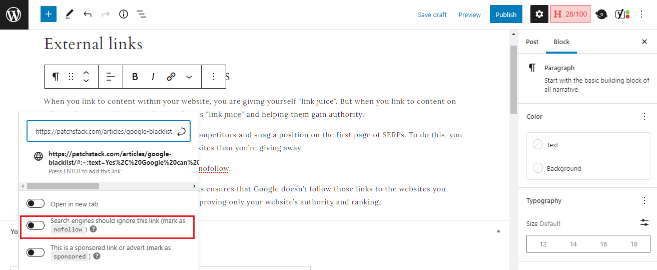
8. Choose between www and non-www
If you’re just setting up your website, you’ll need to choose whether you want to use “www” (i.e. https://www.mywebsite.com) or “non-www” (i.e. https://mywebsite.com) to access it.
Search engines consider these as two different URLs, so you have to pick one. There’s actually no good or bad option, and the one you choose won’t affect your SEO. But you do choose, stick with it so you can build your site’s rankings and authority on it. Being consistent with the version you choose will also make it easier for visitors to find you. To set your preference, head to your WordPress dashboard and navigate to Settings >> General. Add your preferred URL in the WordPress Address and Site Address fields.
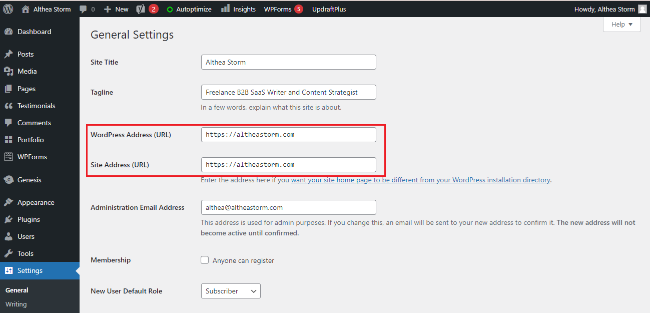
Note: If your website has already been running for about 6 months or more, technical issues can arise if you change the preferred version of your URL. At this stage, you should call a developer to help you with this.
9. Add image alt tags
If you’re using images in your content, optimize them for search engines by giving them descriptive titles and alt tags. Not only do alt tags improve accessibility for visually impaired users with screen readers, it also helps search engines understand what the image is about.
WordPress allows you to easily add alt tags when you upload an image. Make sure that your alt tag accurately describes what the image shows.

Make sure to also follow this image SEO checklist to optimize all your website images.
- Use a comment spam plugin
Comments on posts indicate that your readers resonate with and like your content. This type of engagement means more backlinks, traffic, and improved SEO. However, many comments don’t come from real people. Spammers publish comments with broken links that can harm your search rankings.
10. That’s why you need a comment spam plugin.
WordPress plugins like Akismet and Anti-Spam Bee will block spam comments, faulty subscriptions, orders, and form submissions from coming to your site. Many anti-spam plugins can also block the spammers from returning to your website.
To find anti-spam plugins, navigate to Plugins >> Add New. Input the name of the plugin you want to install in the search bar. Click Install Now >> Activate.

11. Use a WordPress SEO plugin
SEO plugins like Yoast SEO, RankMath, and All-In-One SEO enhance the functionality of your WordPress website by adding features that aren’t built in with the CMS. These plugins can help you implement tags and categories, build XML sitemaps, optimize your content for keywords, and more.
There are thousands of plugins available that can help you improve your site’s SEO. If you’re not sure which one you’d want, you can search WordPress’ plugin library for one that fits your needs.
To install an SEO plugin, navigate to Plugins >> Add New. In the search bar, type in the name of the specific plugin you need. Click Install Now >> Activate.

12. Use XML sitemaps
An XML sitemap is a file on your web server that contains every single page on your website. Search engines use sitemaps to identify, evaluate, and rank the content on your website. If you don’t submit an XML sitemap, Google will find it difficult to find and index your web pages.
It’s possible to manually create your own XML sitemap. But if you don’t have the extensive coding knowledge to do this, you should install a plugin to help you. Most SEO plugins will automatically create sitemaps for you, but you can also install a plugin that is solely for creating sitemaps, like Google XML sitemaps.
If you use Yoast SEO, then it will create your sitemap automatically and send them to the major search engines. But you need to have the option turned on. To be sure, navigate to Yoast SEO >> Features >> XML Sitemaps. If it’s toggled on, you’re good to go.
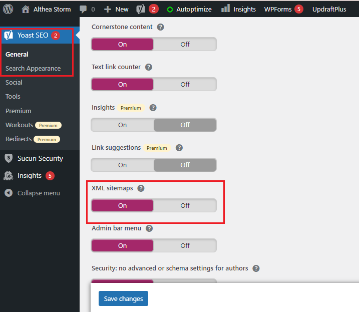
13. Activate SSL/HTTPS on your site
Secure Sockets Layer (or SSL) is a security technology that encrypts the connection between a web server and a visitor’s browser. Without SSL, the information shared between your website and your visitors would be insecure. For example, if someone enters their credit card information into a form on your e-commerce store, SSL prevents hackers and scammers from getting that information.
When determining which sites to rank, search engines look for sites that are secure and encrypted. That’s why you need to implement SSL on your site.
Top WordPress hosting companies like Bluehost, Kinsta, and SiteGround offer free SSL certificates with Let’s Encrypt. If you don’t use a host that offers free SSL, you can install the Really Simple SSL plugin.
To download it, navigate to Plugins >> Add New. Type in the name of the plugin in the search bar. Click Install >> Activate.

Once you activate SSL on your website, there’ll be a padlock sign in the browser’s address bar, showing visitors that your site is secure. Your website address will also change from http to https.
14. Add your website to Google Search Console
Google Search Console (GSC) is a set of tools created by Google to give site owners a glimpse into how Google views their website and its content.
GSC provides data that can help you understand how your pages appear in the SERPs. It also tells you the actual search queries people use to find your website and how often users click on your pages.
Google Search Console also notifies you when something is wrong with your website, like when there’s duplicate content on your site or when search crawlers can’t crawl your content.
This information helps you understand the strengths and weaknesses of your website so that you can tweak your content strategy accordingly.
After adding your website to Google Search Console, you’ll have to submit your sitemap. To do that, click Sitemap in the left menu and paste the last part of the sitemap URL. Click Submit to save your changes.
It will take some time for Google to crawl your website, but after a few hours, you should be able to see some data about your sitemap. GSC will show you the number of links it found on your sitemap, how many links were indexed, etc.
You should check the state of your website in Google Search Console regularly to see how well your site is doing.
15. Optimize your images
Images help improve user experience on your site, provide context to text, and act as promotional assets. However, if you use large images on your website, it can increase your page load speed. This negatively affects your SEO and causes your visitors to be frustrated.
To prevent this, you need to optimize your images to load faster. Plugins like Smush, ShortPixel, and Imagify can help you optimize your website’s entire media library, as well as images you upload in the future.
These plugins reduce image size, and streamlines the way your website loads and delivers images.
16. Use a caching plugin to optimize your site speed
The combination of WordPress and a good web host plays a huge part in how fast your pages load. However, as you publish posts and upload images to the site, your page load speeds reduce. One of the most effective ways to increase your page load speed is to install a caching plugin.
Instead of dynamically generating a page every time, the caching plugin makes a static copy of the page after the first load and serves that version to other users. This reduces the load on your server and causes your pages to load faster.
WordPress recommends using Cache Enabler, WP Super Cache, or W3 Total Cache to cache your pages.
17. Install a security plugin
Security is one of Google’s many ranking factors. Every day, Google blacklists thousands of websites that have been hacked and filled with spam, malware, and spyware.
When Google blacklists a website, it won’t show up in the SERPs at all. This results in a huge drop in organic traffic, loss of revenue, and a damaged brand reputation, among other things.
SEO takes hard work and time to yield measurable results. And it’s demoralizing to devote so much time and effort to follow all the WordPress SEO tips above only for a hacker to tear it all down.
A great way to secure your website is to install a WordPress security plugin. Sucuri, Wordfence, and Jetpack are popular options. These plugins will scan the website to determine if there are any security problems that need to be rectified. They also tell you what to do to fix the problem.
Are WordPress plugins good for your site?
You may have noticed that a lot of the WordPress SEO tips above involve installing plugins. And there’s talk that too many WordPress plugins slow down websites.
Whenever you activate a plugin, you’re adding new code to WordPress’ framework. It’s easy to encounter bugs when you make changes to code. This applies to WordPress plugins.
Generally, the more plugins you activate, the greater the chance that some of them won’t work well together, resulting in a compatibility error. This error can manifest as plugins that don’t work the way they should, pages that don’t load properly, or even the collapse of the entire site. This can only be fixed when you find and deactivate the offending plugin.
The takeaway is, there’s nothing inherently wrong with using many different plugins on your site. The real danger is using the wrong plugin.
If you do your research and pick the right plugins, you’re good to go.
Pro-tip: Be careful not to install unnecessary plugins. For example, if you use Yoast SEO, you don’t have to install an XML sitemap plugin because Yoast SEO automatically creates one for you. And if you’re using a web host that offers free SSL, you don’t need an SSL plugin.
Make WordPress SEO work for you
Although WordPress is SEO-friendly out of the box, implementing the tips above can help you increase your WordPress website’s ranking on all search engines. This, in turn, will cause an increase in your traffic, leads, and conversions.